VIEW OUR SERVICES
For those looking to build a cohesive and consistent brand presence.
BRAND DEVELOPMENT
type below and hit enter
Search the blog
BUSINESS
photography
BRANDING
Browse by topic
I'm Ali Rae and I love building brands.
So let's build that business one blog post at a time.
Read more about me
FANCY SEEIN' YOU HERE!
PERSONAL
let's whip that brand into shape
BRAND AUDIT
CHECKLIST
FREEBIE ALERT
Favorite Lightroom Keyboard Shortcuts
September 13, 2022

This one is a technical one, guys. It’s all about my favorite Lightroom keyboard shortcuts.
Taking my hands off the keyboard while editing actually kind of annoys me, and honestly, for some reason (totally unsupported by any statistics or hard data), I feel like Lightroom runs slower for me when I use my mouse…maybe I’m crazy, but it’s fine.
Not having to remove my hands from my keyboard maximizes my efficiency and, for the most part, I end up doing very similar edits to most of my images. The one exception to my keyboard rule is cropping…that is not something the keyboard allows me to do!
So, without further ado, here are my favorite Lightroom keyboard shortcuts:
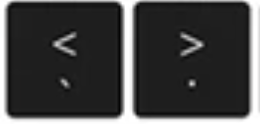
- These two are super important to me while editing. They allow me to toggle through the different sliders in Lightroom. The main three I use while editing are the warm/cool, magenta/green, and exposure sliders. Luckily, those three are all right next to one another and I can easily scroll through to the one I need.
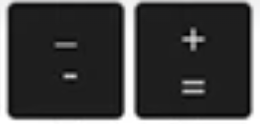
2. The plus and minus…seemingly self-explanatory. These will increase or decrease the slider that you currently have selected. So my fingers rarely leave these two sets of buttons as I am editing.
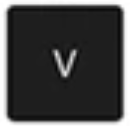
3. By hitting the “V” key, you can instantly turn an image into black and white. I reserve black and white images for ones with a ton of emotion…or ones that I just cannot get the white balance right in!
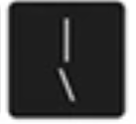
4. My final Lightroom keyboard shortcut is this button here. This one allows me to see the RAW version of the image without erasing any of the edits I have completed thus far. This perhaps is more for me to see the progress, but it does help me determine what I can do better in camera to produce more consistent images that result in a shorter post-processing time!
Well, there ya have it! A quick, technical post that will hopefully help your post-processing time become. a little more efficient!
If you have any additional keyboard shortcuts you’d like to share, please feel free to comment them below!
Let's talk business.
@aliraehaney
find me on
LET'S WORK TOGETHER
DIY BRAND AUDIT FREEBIE
I do brand case studies...for fun.
Creating Cohesive Brand Identities for Small Businesses
BRAND DEVELOPER
View website terms
View privacy policy
© 2023 ali rae haney productions, llc. all rights reserved. privacy policy. site by Ali Rae Haney + Showit
schedule consult
Ready to build your brand?